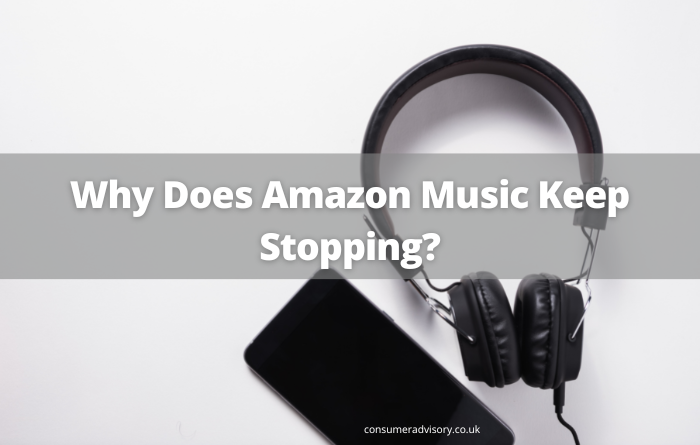
If you’re an Amazon Music subscriber, you’ve probably noticed that the streaming service has a tendency to stop playback unexpectedly. This can be frustrating, especially if you’re in the middle of jamming out to your favorite tunes. But why does Amazon Music keep stopping and what can you do to resolve the issue?
In this article, we’ll talk you through the possible reasons why your Amazon Music might not be working, as well as talking you through the resolutions to each.
Why Is Amazon Music Crashing?
There are a few possible reasons why Amazon Music might stop unexpectedly. These include:
- A broken internet connection
- A slow internet connection
- A problem with the app
- An issue with Amazon Music
A Broken Internet Connection
If you’re using Amazon Music on a mobile device, an unstable or unreliable internet connection can cause the app to crash. This is because the app requires a consistent internet connection in order to stream music. If you’re having trouble with your Amazon Music playback, check to make sure that you have a strong and stable internet connection. If you’re using a mobile device, you can do this by opening the Settings app and tapping on “Cellular Data” to make sure that it’s turned on.
If you’re using Amazon Music on a desktop computer, an unstable internet connection can also cause the app to crash. This is because the app requires a consistent internet connection in order to stream music. If you’re having trouble with your Amazon Music playback, check to make sure that you have a strong and stable internet connection. You can do this by opening the Network Settings on your computer and making sure that everything is properly connected.
A Slow Internet Connection
Even if you have an internet connection, it might not be fast enough to support Amazon Music streaming. Amazon Music requires a minimum internet speed of 256 kbps in order to work properly. If your internet connection is slower than this, you might experience issues with playback.
To check the speed of your internet connection, you can use an online speed test tool like Speedtest.net. Once you know your current internet speed, you can compare it to the minimum requirements for Amazon Music streaming. If your current speed is lower than the minimum requirements, you’ll need to upgrade your internet package in order to use Amazon Music without any issues.
A Problem With The App
If you’re using Amazon Music on a mobile device, it’s possible that the app itself is causing your playback issues. This can happen if the app is out of date or if there are any corrupt files.
If you think there may be an issue with your Amazon Music app, the first thing to do is to force the app to close and then reopen it. If this doesn’t resolve the problem, you’ll need to update the app to the latest version and then restart your device.
An Issue With Amazon Music
It’s also possible that the Amazon Music service is experiencing some downtime. This can happen from time to time and usually results in an error message saying that “Amazon Music is currently unavailable.”
If this is the case, there’s not much you can do except wait for the issue to be resolved. Amazon Music usually comes back online within a few hours.
How to Fix Amazon Music Crashing
Now that we’ve gone over some of the possible reasons why your Amazon Music might not be working, let’s talk about how you can fix the issue.
1. Check Your Internet Connection
If your Amazon Music keeps crashing, the first thing you should do is check your internet connection. As we mentioned before, Amazon Music requires a minimum internet speed of 256 kbps in order to work properly.
You can use an online speed test tool like Speedtest.net to check the speed of your internet connection. Once you know your current internet speed, you can compare it to the minimum requirements for Amazon Music streaming.
If your current speed is lower than the minimum requirements, you’ll need to upgrade your internet package in order to use Amazon Music without any issues.
2. Update The Amazon Music App
If you’re experiencing problems with the Amazon Music app, it’s a good idea to check that you’re using the latest version. To do this, open the App Store on your iOS device or the Google Play Store on your Android device.
Once you’re in the app store, search for Amazon Music and tap on “Update” if there’s a new version available. This may resolve the issues that you’re experiencing.
3. Restart Your Device
If you’re still having trouble with Amazon Music after following the steps above, it’s worth trying to restart your device. This can often fix minor software issues that might be causing problems with the app.
To restart your device, hold down the power button until you see the “Restart” option. Tap on this and wait for your device to reboot. Once it’s finished, try opening Amazon Music again and see if the issue has been resolved.
4. Clear The Cache
If Amazon Music is still crashing, it’s possible that there are some corrupt files in the app’s cache. This can often be fixed by clearing the cache and starting fresh.
To clear the cache on Amazon Music, open the app and go to “Settings.” Tap on “Storage” and then “Clear Cache.” Once the cache has been cleared, try using Amazon Music again and see if the issue has been resolved.
5. Contact Customer Support
If you’ve tried all of the steps above and you’re still having trouble with Amazon Music, it’s time to contact customer support. You can reach out to Amazon Music customer support by visiting the Amazon Music Help Center.
From here, you can select the “Contact Us” option and then choose how you’d like to get in touch with customer support. You can either call them, chat with them online, or email them.
When you contact customer support, be sure to have your Amazon Music account information handy. This will help them resolve your issue as quickly as possible.

Why Does Amazon Music Randomly Stop?
One of the most frustrating things that can happen while Amazon Music is playing is for it to randomly stop.
There are a few different reasons this might happen, but the most likely explanation is that your device has lost its connection to the Internet. This can happen if you move too far away from your router or if there’s an issue with your WiFi signal.
Another possibility is that Amazon Music has been paused on another device, such as your Amazon Echo or another phone that’s connected to your account.
If you’re still having trouble, try restarting the Amazon Music app or rebooting your device. With any luck, that should fix the problem and you can get back to listening to your favourite tunes.
Why Does My Amazon Music Stop After One Song?
There are a few possible explanations for why your Amazon Music might stop after only one song.
One possibility is that you have the Auto-Stop feature turned on. This feature automatically stops playback after a certain amount of time has passed, in order to prevent the battery from draining too quickly. If this is the case, you can simply adjust the setting in the app’s settings menu.
Another possibility is that your internet connection is not strong enough to support streaming audio. If this is the case, you may need to try connecting to a different Wi-Fi network or restarting your router.
Finally, it’s also possible that there is an issue with the Amazon Music app itself. If this is the case, you can try restarting the app or reinstalling it from the App Store.
How Do I Stop Amazon Music From Timing Out?
One of the most frustrating things that can happen when you’re trying to enjoy some tunes is having your music cut off due to a time out. Whether you’re on a long car ride or just enjoying a good workout, no one likes it when their music stops playing in the middle of a song. So, how can you keep this from happening?
The most common reason for Amazon Music to time out is if you have a sleep timer set. This is a setting that makes your music automatically turn off after a set period of time – commonly used by people who listen to music to fall to sleep.
If your Amazon Music is timing out, you’ll need to check whether you have a sleep timer set. You can do this by opening the Amazon Music app and going to Settings. If you see a “Sleep timer” option listed, that means it’s turned on. You can turn it off by tapping on it and selecting “Off.”
If you don’t have a sleep timer set, the next most likely explanation is that your internet connection is not strong enough to support streaming audio. This can happen if you’re trying to stream over a cellular connection or if your Wi-Fi signal is weak. In this case, you may need to try connecting to a different Wi-Fi network or restarting your router.
Finally, it’s also possible that there is an issue with the Amazon Music app itself. If this is the case, you can try restarting the app or reinstalling it from the App Store.
If you’re still having trouble, you can contact Amazon Music customer support for help.
In Summary
It can be frustrating when Amazon Music keeps crashing, but luckily there are a few things you can do to fix the issue.
We hope that this article has given you a comprehensive answer to the question ‘why does Amazon Music keep stopping?’, as well as giving you some tips and tricks to try in order to resolve the issue.
